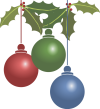Modifying Your Flag Counter
We've made it very simple to make changes to your Flag Counter. You can change your counter's colors, add columns, and much more, at any time. If you have an unregistered Flag Counter, on the bottom of any of your statistics pages (reached after clicking on your counter) there is a "Regenerate HTML" link. If you've registered your Flag Counter, log in to the Flag Counter Management section to find the "Regenerate Flag Counter" link. Just follow that link and you'll be modifying your existing Flag Counter, and can update all of your colors and settings choices, or even switch between Flag Counter versions. When you're finished, just swap out your old HTML code with the new code and you'll be all set!
Manual Code Modifications
Advanced Users Only
We have designed our service so that you can change any of your settings instantly, by making simple changes to your Flag Counter code.

- Modifying your "Top Countries" Flag Counter
There are currently 9 different variables that can be modified in your code.
When you first created your Flag Counter, we provided you a simple HTML code, with a section similar to what appears below. The part in
red is your randomly assigned username, and is specific to your Flag Counter only. Do not change the part in red, and
do not use the code below, but use the code you generated on our site.
<img src="https://s01.flagcounter.com
/count/123/bg_FFFFFF/txt_000000/border_CCCCCC/columns_2/maxflags_12/viewers_0/labels_0/pageviews_0/flags_0/percent_0/" alt="Flag Counter" border="0">
To proceed, please make a backup copy of your Flag Counter code that you can revert to in case you make a mistake. We will be focusing on the highlighted sections of code. The variables that can be adjusted, and their respective allowed values are included next.
Be very careful not to make any changes to your Flag Counter that do not follow the requirements below, or you will get an error image and your Flag Counter will no longer function correctly! You may only change the parts after the underscore (_) and before the forward slash (/), and it must be done according to the strict requirements that follow.
- bg_FFFFFF This is your Flag Counter's background color. This can be any valid 6 digit hex number. For instance, if the background color on your website is #191970 (Midnight blue) and you want it to match, you'll change this part to be "bg_191970"
- txt_000000 This is your Flag Counter's text color. This is adjusted in the same manner as the background color.
- border_CCCCCC This is your Flag Counter's border color. This is also adjusted in the same manner as the background color.
- columns_2 This is the number of columns in your Flag Counter. This can be any number between 1 and 9.
- maxflags_12 This is the maximum number of flags shown on your Flag Counter. This can be any number between 1 and 255.
- viewers_0 This is the text label on top of your counter. "0" is the default, which will say "Visitors" on the top of your counter. "3" will remove the label entirely. Any other value which includes letters (a-z) or numbers (0-9) is acceptable, as well as plus signs (+) which are converted to spaces, exclamations (!), periods (.), and commas (,). For instance, if you'd like this to say "My Flag Counter!", you'd change this to be "viewers_My+Flag+Counter!".
- labels_0 This setting adjusts whether the flags are labeled by their country code, and can be either 0 (off) or 1 (on). When set to 1, each flag is followed by its 2 letter country code.
- pageviews_0 This setting adjusts whether a pageview counter is included on your Flag Counter and be be either 0 (off) or 1 (on). When set to 1, a non-unique counter that counts every time the Flag Counter image is displayed to an end user is included on the counter.
- flags_0 This setting adjusts whether the number of flags you have collected are shown on your Flag Counter image, and be be either 0 (off) or 1 (on).
- percent_0 This setting changes whether you would like the flags of your visitors on your counter to be represented as a percentage, instead of the actual number. This option can be either 0 (off) or 1 (on).
- Modifying your "Flag Map" Flag Counter
There are currently 5 different variables that can be modified in your code.
When you first created your Flag Counter, we provided you a simple HTML code, with a section similar to what appears below. The part in
red is your randomly assigned username, and is specific to your Flag Counter only. Do not change the part in red, and
do not use the code below, but use the code you generated on our site.
<img src="https://s01.flagcounter.com
/map/123/size_s/txt_000000/border_CCCCCC/pageviews_0/viewers_0/flags_0/" alt="Flag Counter" border="0">
To proceed, please make a backup copy of your Flag Counter code that you can revert to in case you make a mistake. We will be focusing on the highlighted sections of code. The variables that can be adjusted, and their respective allowed values are included next.
Be very careful not to make any changes to your Flag Counter that do not follow the requirements below, or you will get an error image and your Flag Counter will no longer function correctly! You may only change the parts after the underscore (_) and before the forward slash (/), and it must be done according to the strict requirements that follow.
- size_s This is the size of your Flag Counter image. It is "s" by default (small) but can also be "t", "m", "l" or "xl". (tiny, medium, large, or extra large)
- txt_000000 This is your Flag Counter's text color. This can be any valid 6 digit hex number. For instance, if the text color on your website is #191970 (Midnight blue) and you want it to match, you'll change this part to be "txt_191970"
- border_CCCCCC This is your Flag Counter's border color. This is also adjusted in the same manner as the text color.
- pageviews_0 This setting adjusts whether a pageview counter is included on your Flag Counter and be be either 0 (off) or 1 (on). When set to 1, a non-unique counter that counts every time the Flag Counter image is displayed to an end user is included on the counter.
- viewers_0 This is the text label on top of your counter. "0" is the default, which will say "Visitors" on the top of your counter. "3" will remove the label entirely. Any other value which includes letters (a-z) or numbers (0-9) is acceptable, as well as plus signs (+) which are converted to spaces, exclamations (!), periods (.), and commas (,). For instance, if you'd like this to say "My Flag Counter!", you'd change this to be "viewers_My+Flag+Counter!".
- flags_0 This setting adjusts whether the number of flags you have collected are shown on your Flag Counter image, and be be either 0 (off) or 1 (on).
- Modifying your "Mini" Flag Counter
There are currently 4 different variables that can be modified in your code.
When you first created your Flag Counter, we provided you a simple HTML code, with a section similar to what appears below. The part in
red is your randomly assigned username, and is specific to your Flag Counter only. Do not change the part in red, and
do not use the code below, but use the code you generated on our site.
<img src="http://s01.flagcounter.com
/mini/123/bg_FFFFFF/txt_CCCCCC/border_CCCCCC/flags_0/" alt="Flag Counter" border="0">
To proceed, please make a backup copy of your Flag Counter code that you can revert to in case you make a mistake. We will be focusing on the highlighted sections of code. The variables that can be adjusted, and their respective allowed values are included next.
Be very careful not to make any changes to your Flag Counter that do not follow the requirements below, or you will get an error image and your Flag Counter will no longer function correctly! You may only change the parts after the underscore (_) and before the forward slash (/), and it must be done according to the strict requirements that follow.
- bg_FFFFFF This is your Flag Counter's background color. This can be any valid 6 digit hex number. For instance, if the background color on your website is #191970 (Midnight blue) and you want it to match, you'll change this part to be "bg_191970"
- txt_000000 This is your Flag Counter's text color. This can be any valid 6 digit hex number. This is adjusted in the same manner as the background color.
- border_CCCCCC This is your Flag Counter's border color. This is also adjusted in the same manner as the text color.
- flags_0 This setting adjusts whether the number of pageviews is shown on your mini counter (0) or whether the number of flags you have collected should be shown instead (1).